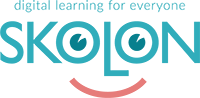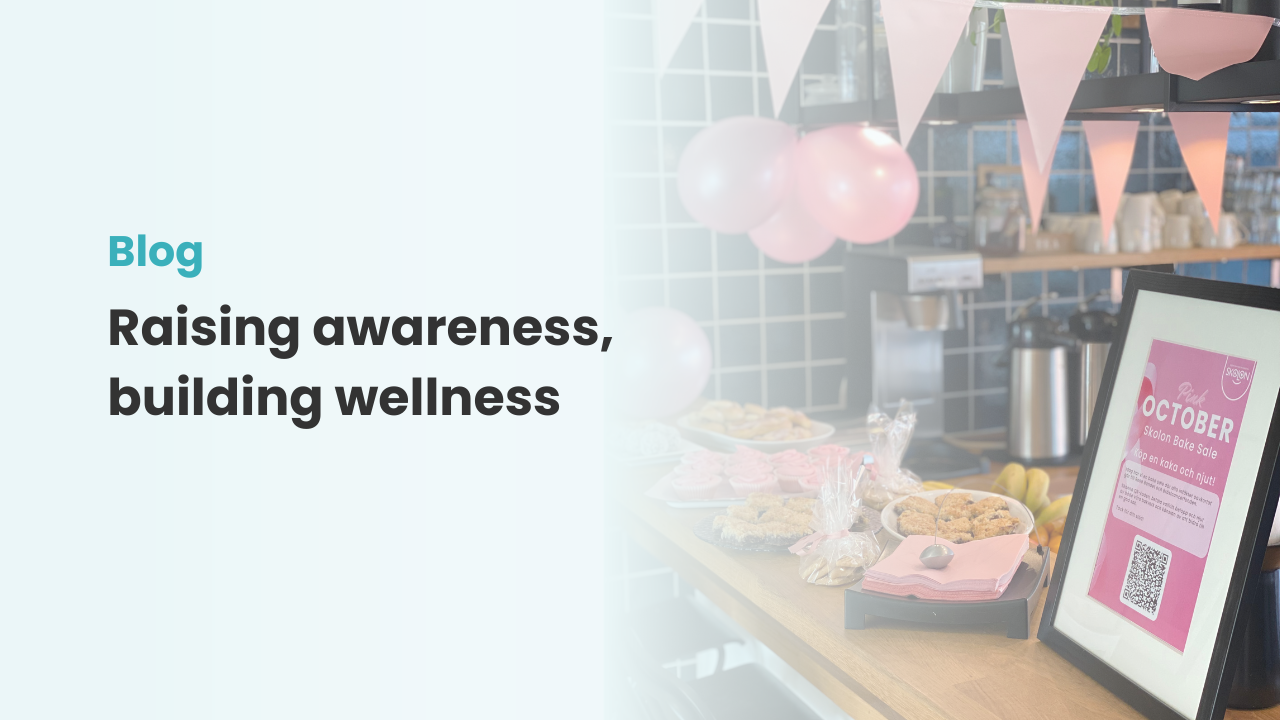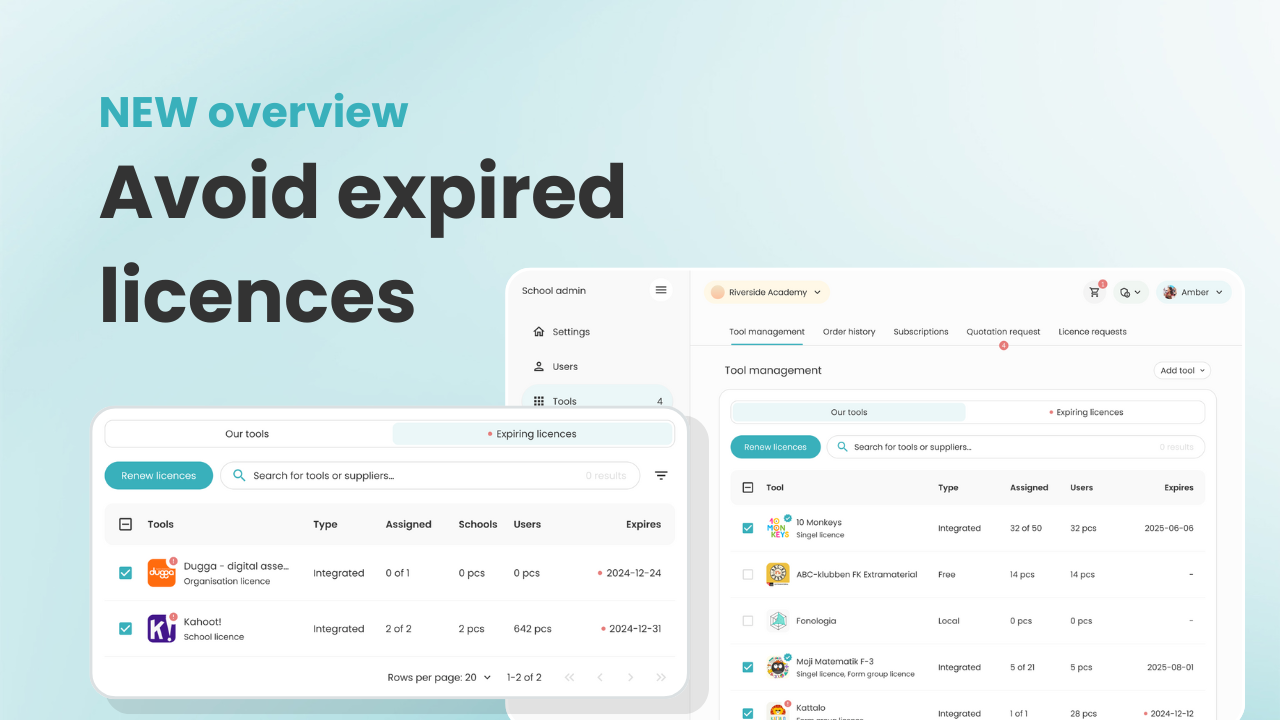Useful tips and trix for starting the new semester
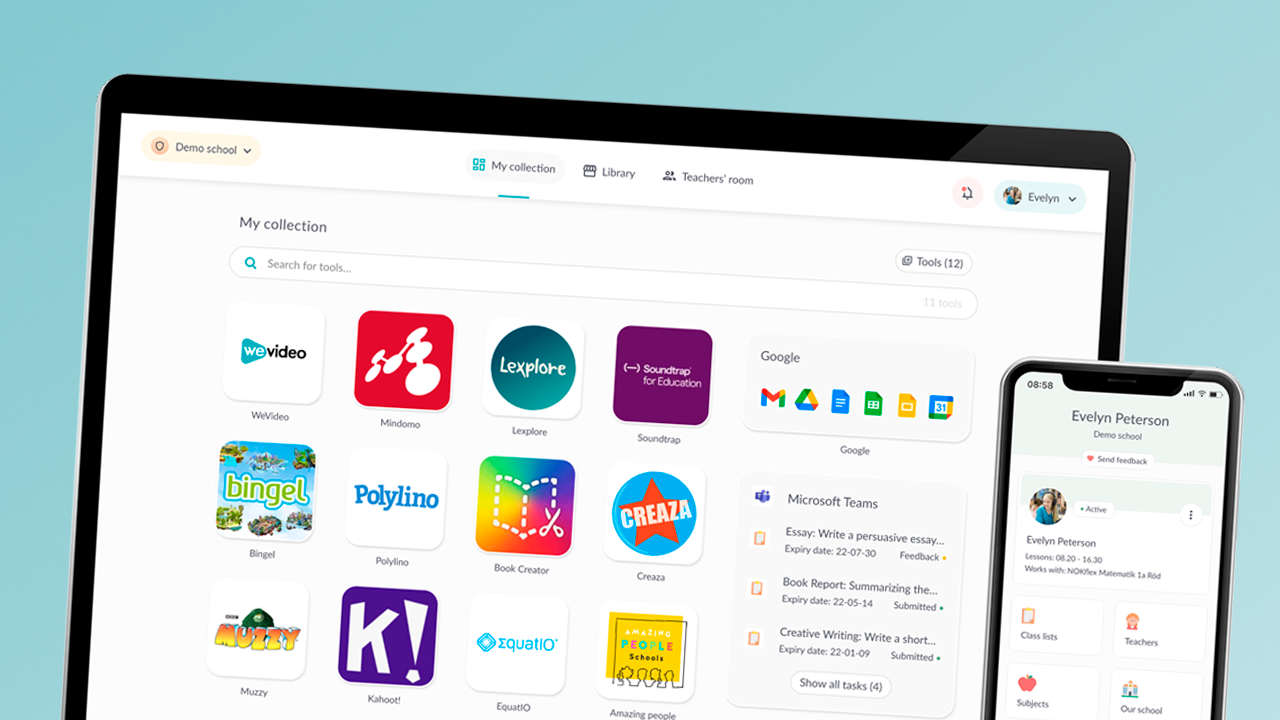
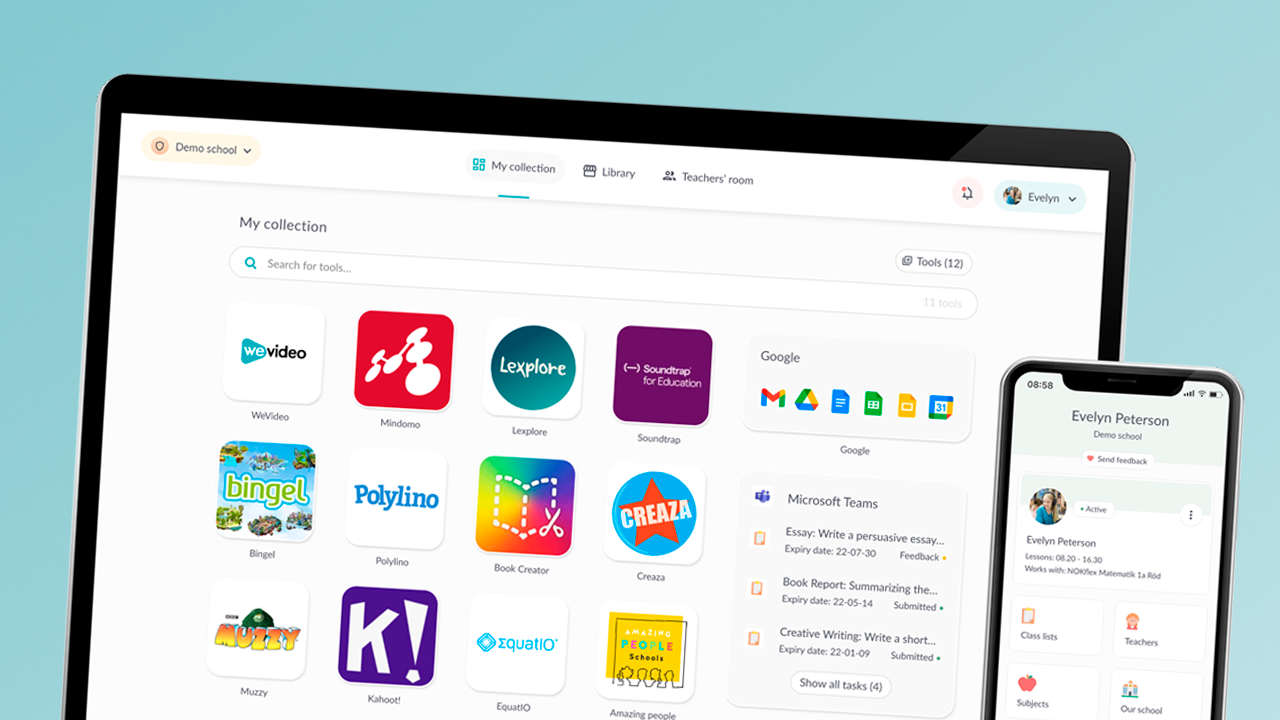
We welcome teachers, leaders, and students back from holidays to a new semester. We hope that everyone has recharged their batteries and feels prepared for everything that an exciting fall term entails. We have gathered all the useful links you need to get started in the best possible way for the start of the semester with Skolon and all digital tools!
Skolon gathers all of the school’s digital educational tools, materials, and services in one place and makes them function smoothly and securely together for administrators, teachers, and students. Bringing together all digital educational tools allows all users to clearly see which tools they have access to and ensures they are easy to initiate and work with.
For those of you who are new to Skolon or need a little refresher before the start of the term, we have gathered all the useful links here that you need to get started in the best way possible. If you have any questions or concerns, our support team is, of course, ready to assist you!
Useful links for students and teachers
How do you make the most of your digital tools and educational materials? Here, we provide you with five fundamental links to get started with Skolon and your collection of digital tools!

Useful links for administrators in Skolon
As an administrator in Skolon, you can manage and administer the content within Skolon. Here, we provide you with four useful links to get started with the admin interface.
If you want to delve even deeper into the features available in Skolon, you can access all our articles for administrators here. This way, you can learn more, for example, about how you can make purchases of digital tools and educational materials directly in the library and how you can manage all your user data in accordance with GDPR.
This is Skolon – we collect Sweden’s best digital school tools and make them work in the classroom
Skolon is an independent gathering place for digital school tools and learning resources, created for both teachers and students. With Skolon, it is easy to access and use all your digital school tools – security increases, administration decreases and there is more time for learning.
The digital school tools come from both small and large suppliers who all have one thing in common – they create digital school tools that are good for the school world.
Information
Share this story
Subscribe
Would you like our newest articles delivered to your inbox? Sign up now!
We welcome teachers, leaders, and students back from holidays to a new semester. We hope that everyone has recharged their batteries and feels prepared for everything that an exciting fall term entails. We have gathered all the useful links you need to get started in the best possible way for the start of the semester with Skolon and all digital tools!
Skolon gathers all of the school’s digital educational tools, materials, and services in one place and makes them function smoothly and securely together for administrators, teachers, and students. Bringing together all digital educational tools allows all users to clearly see which tools they have access to and ensures they are easy to initiate and work with.
For those of you who are new to Skolon or need a little refresher before the start of the term, we have gathered all the useful links here that you need to get started in the best way possible. If you have any questions or concerns, our support team is, of course, ready to assist you!
Useful links for students and teachers
How do you make the most of your digital tools and educational materials? Here, we provide you with five fundamental links to get started with Skolon and your collection of digital tools!

Useful links for administrators in Skolon
As an administrator in Skolon, you can manage and administer the content within Skolon. Here, we provide you with four useful links to get started with the admin interface.
If you want to delve even deeper into the features available in Skolon, you can access all our articles for administrators here. This way, you can learn more, for example, about how you can make purchases of digital tools and educational materials directly in the library and how you can manage all your user data in accordance with GDPR.
This is Skolon – we collect Sweden’s best digital school tools and make them work in the classroom
Skolon is an independent gathering place for digital school tools and learning resources, created for both teachers and students. With Skolon, it is easy to access and use all your digital school tools – security increases, administration decreases and there is more time for learning.
The digital school tools come from both small and large suppliers who all have one thing in common – they create digital school tools that are good for the school world.
Share this story
Subscribe
Would you like our newest articles delivered to your inbox? Sign up now!