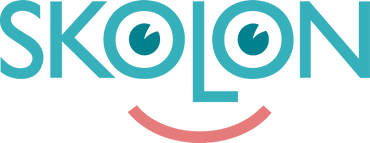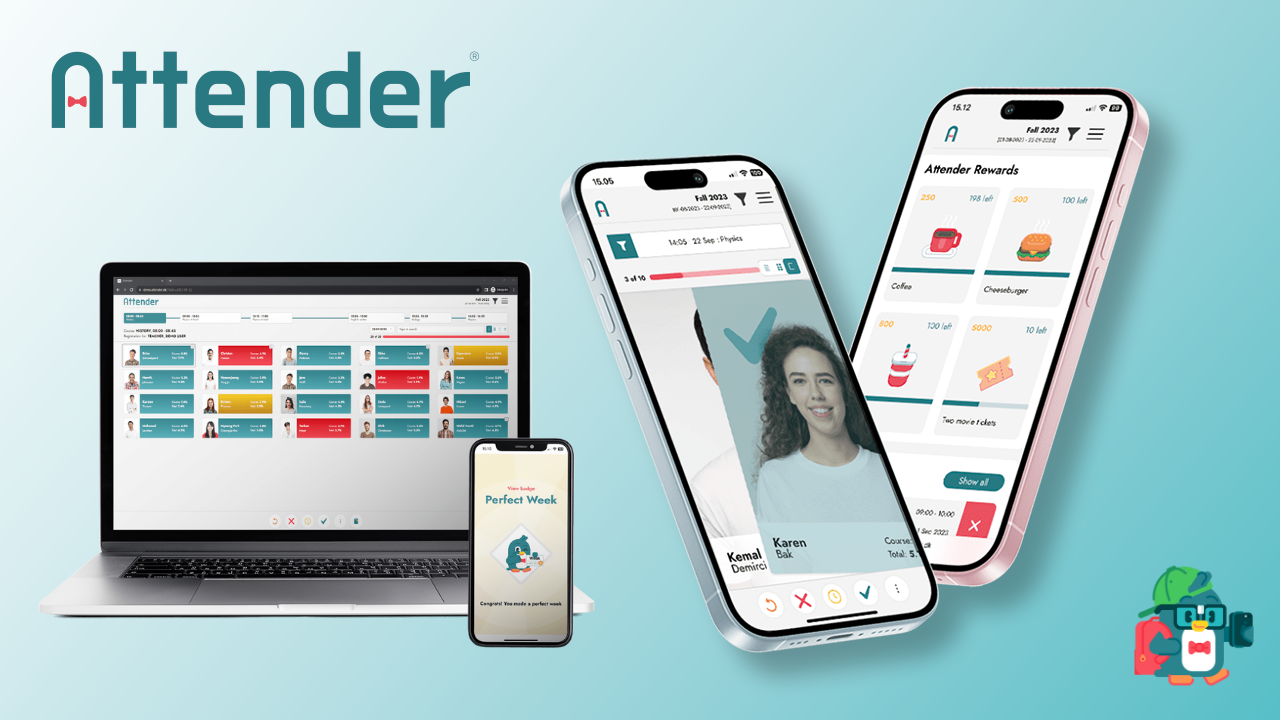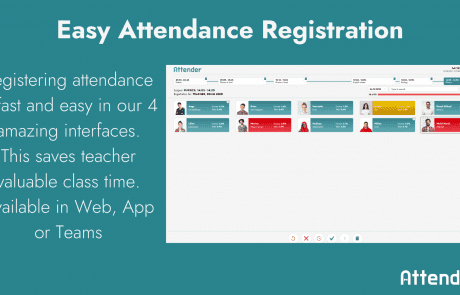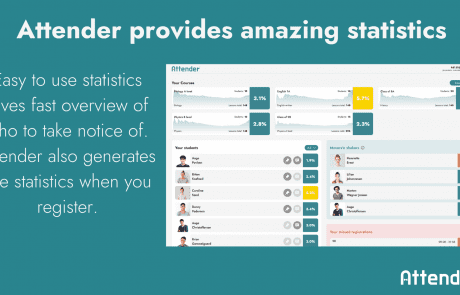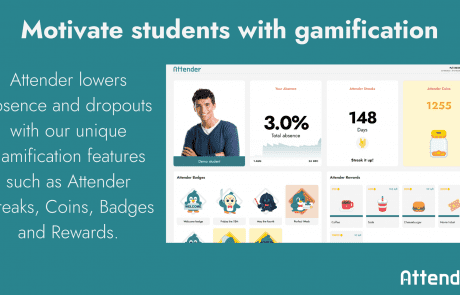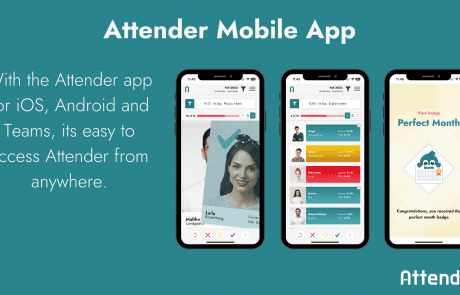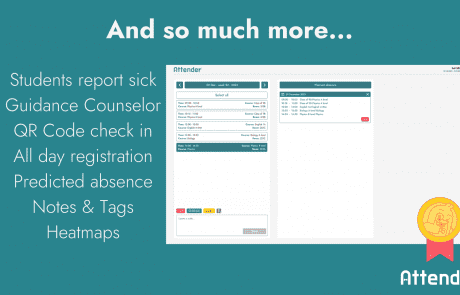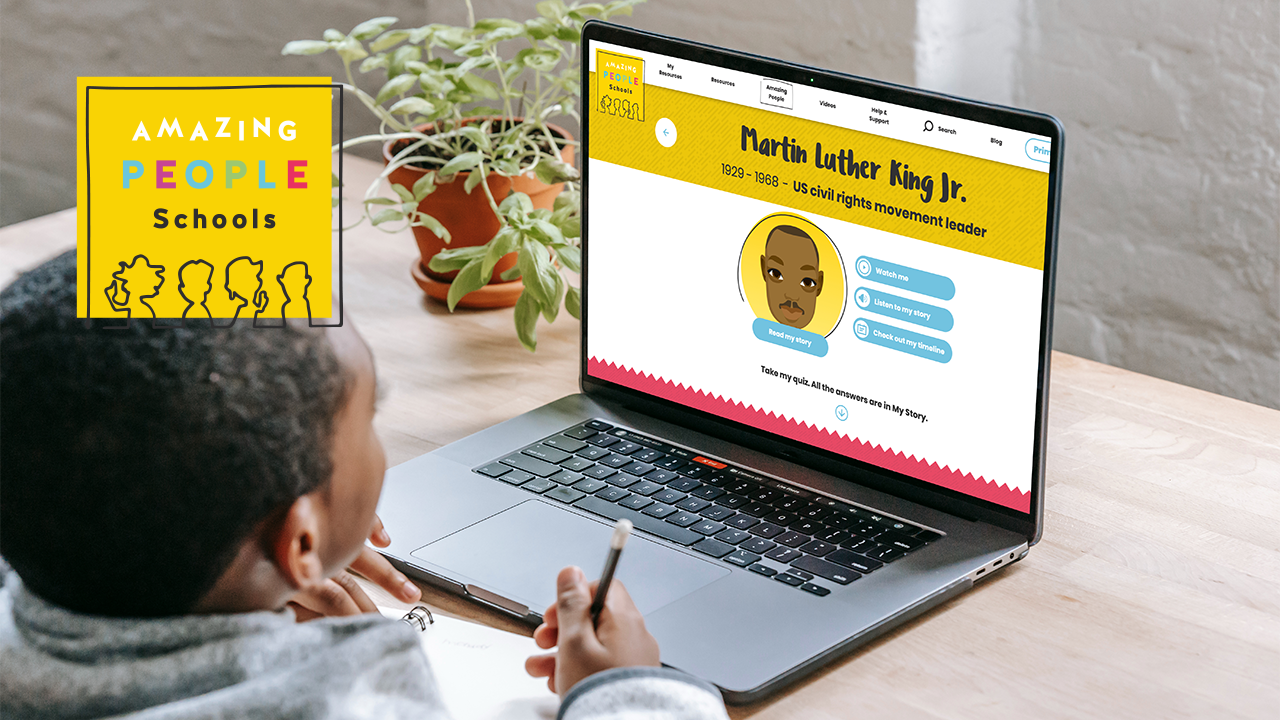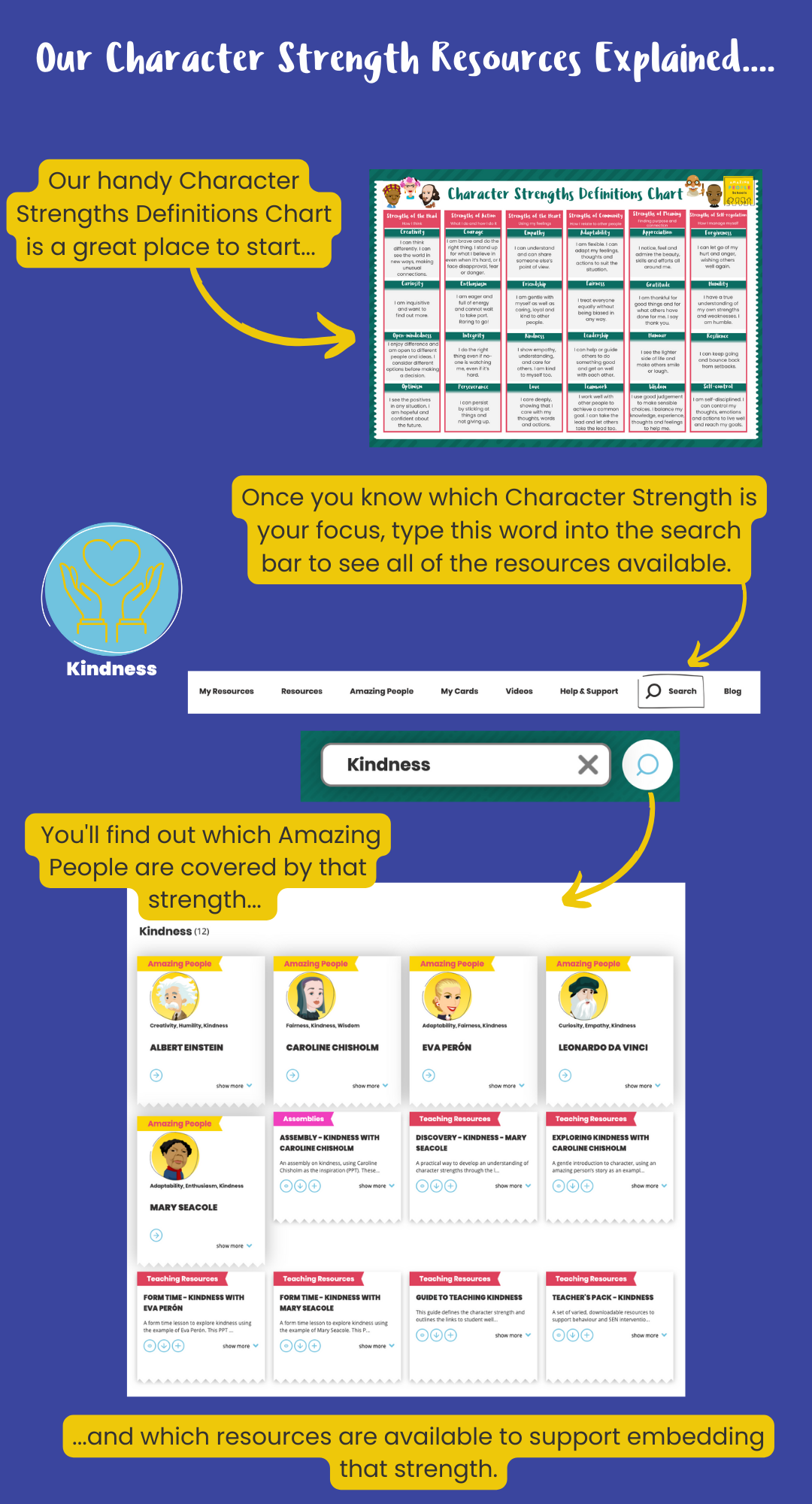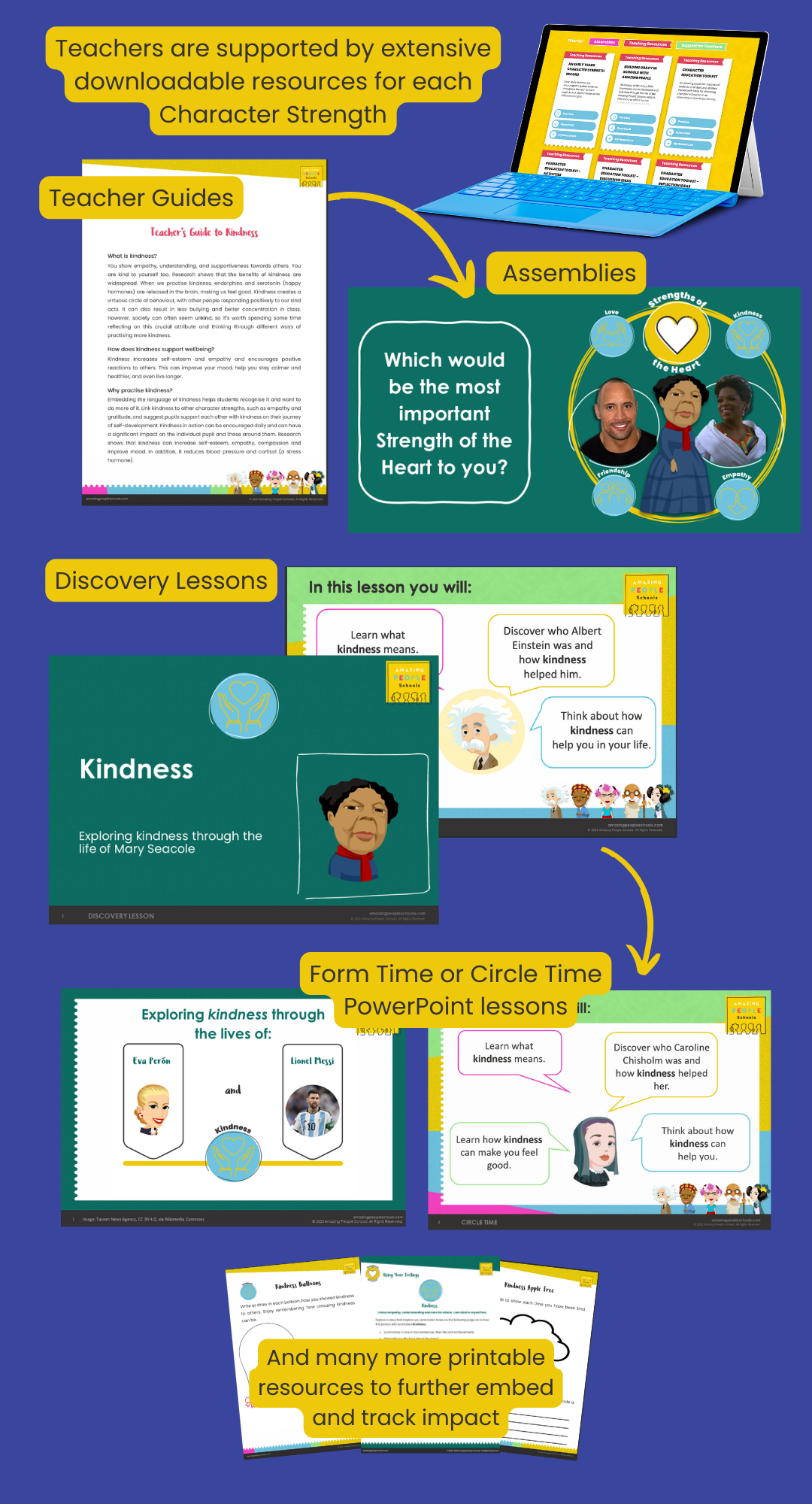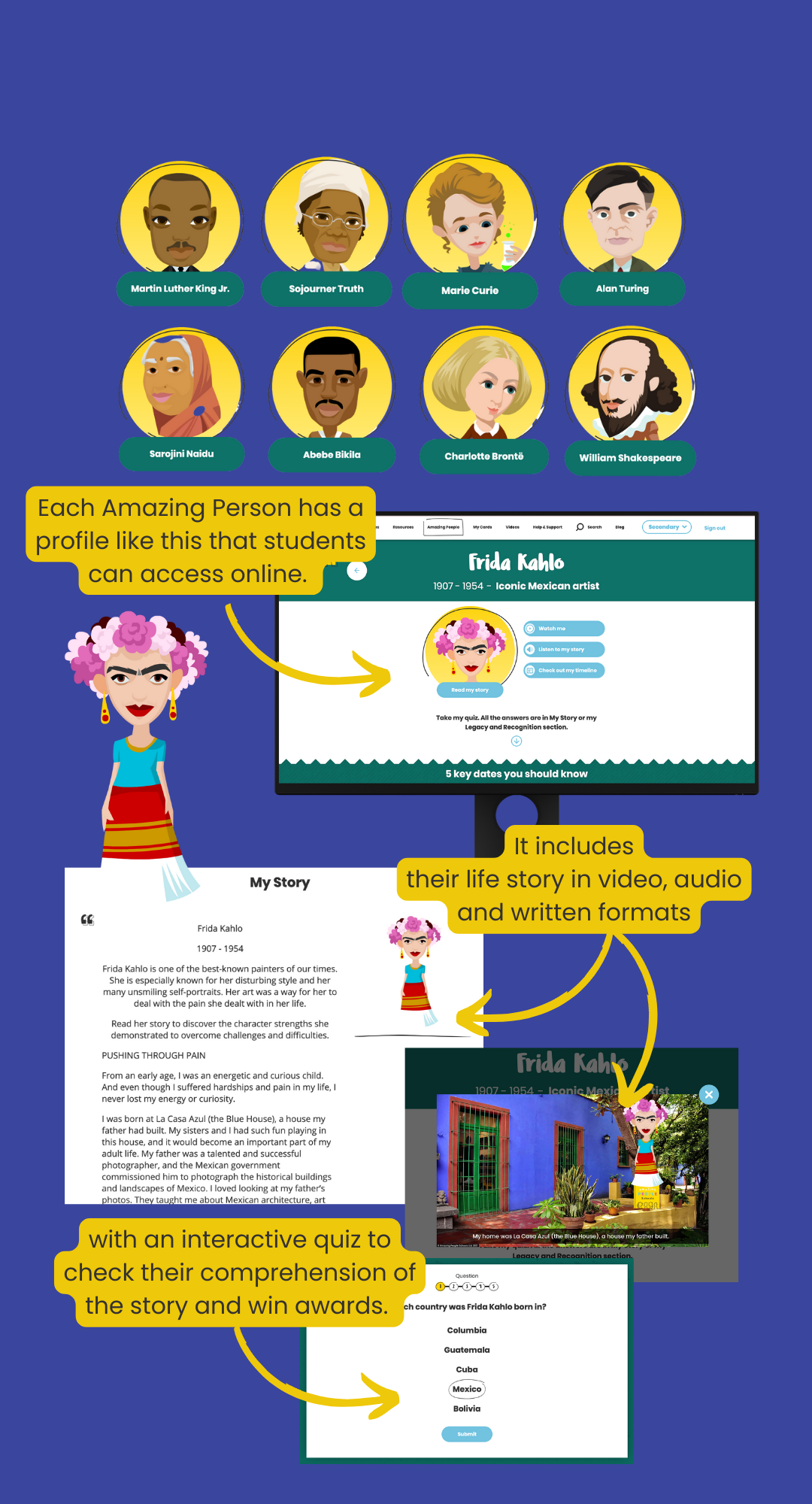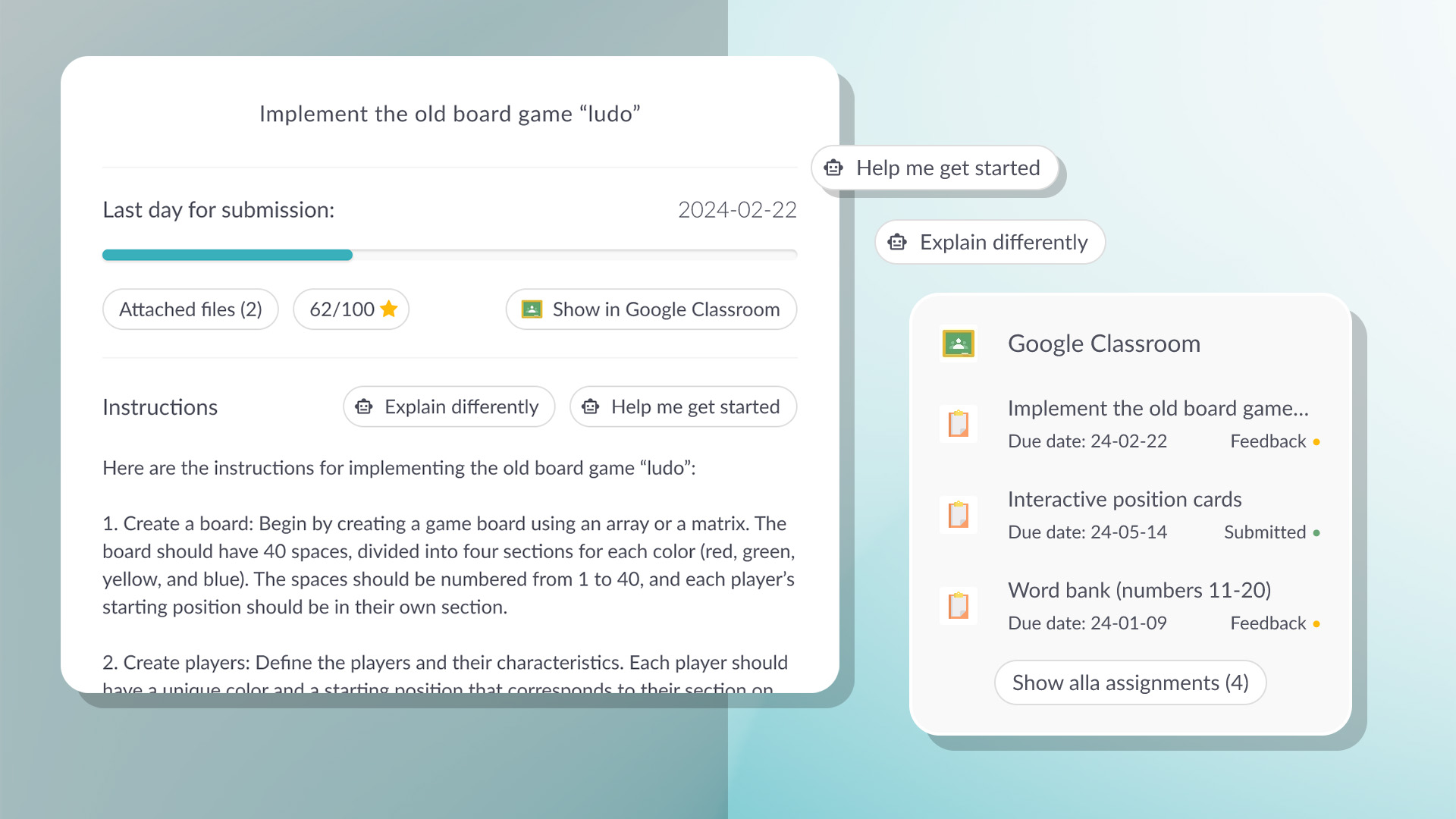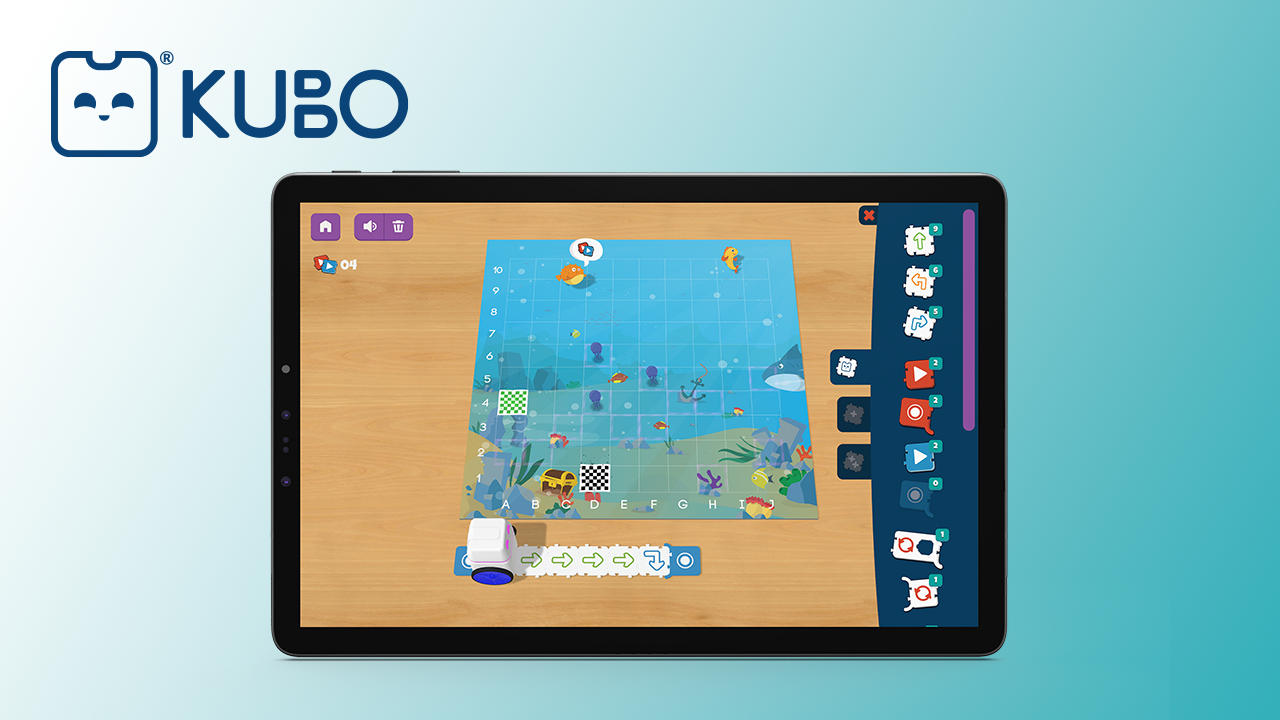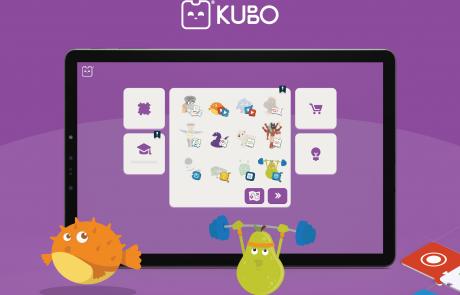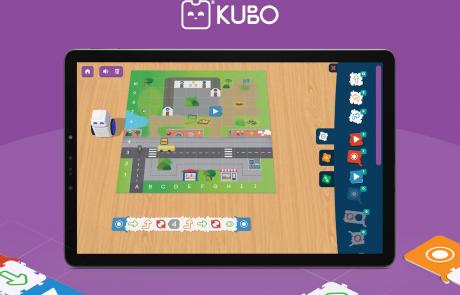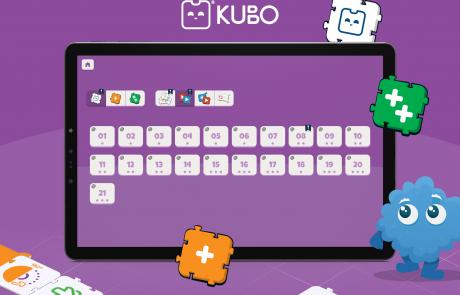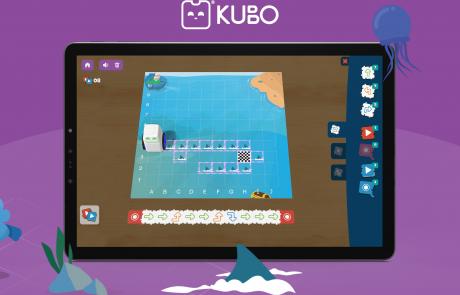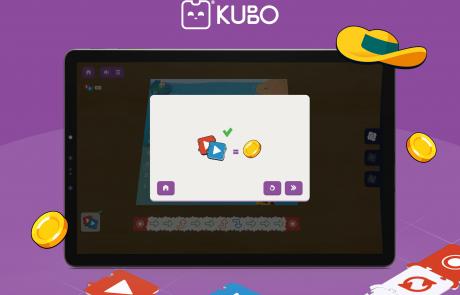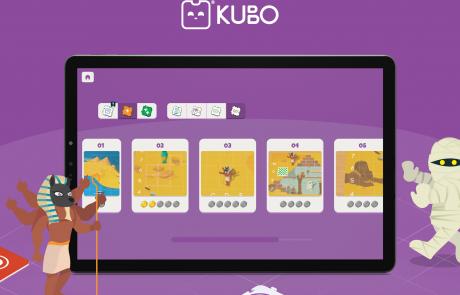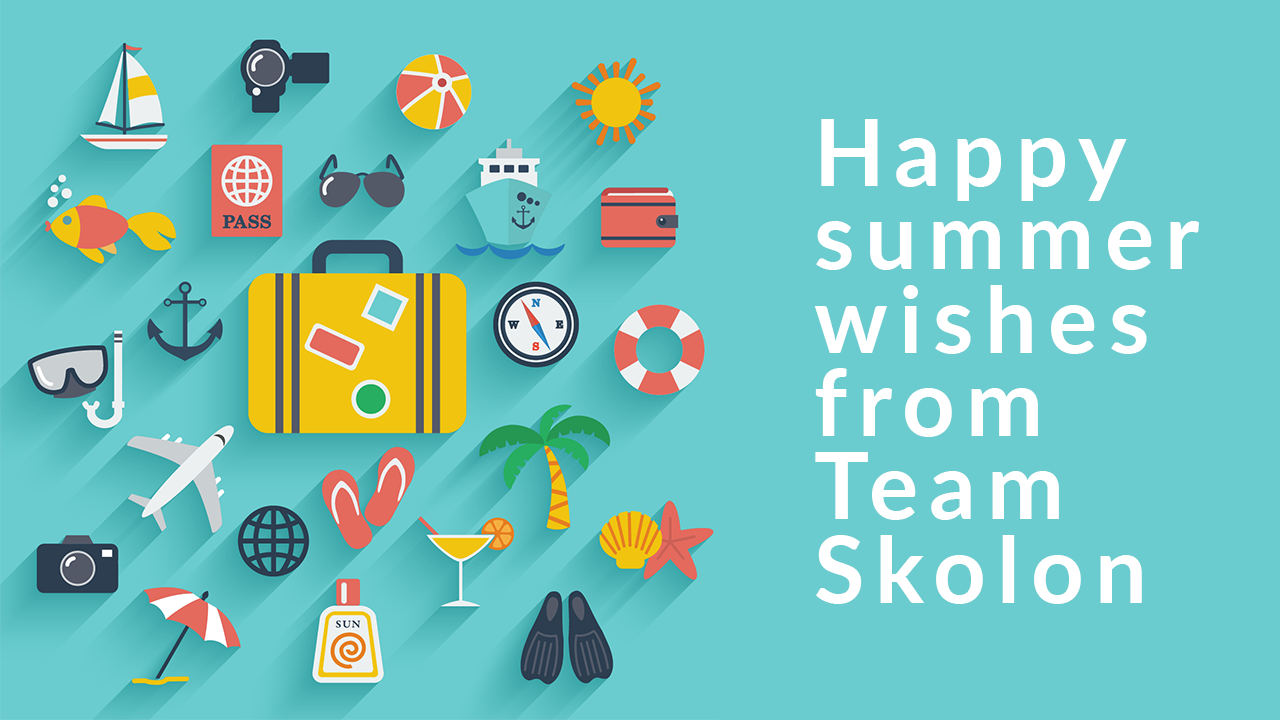Attender – Fast registration and lower student absence
With the mission to save teachers’ precious class time by making attendance registration fast and fun, Attender motivates students with gamification and rewards to reduce absence and dropouts. Let’s learn more about Attender!
In Skolon’s library, among thousands of different tools, you can now find Attender. We spoke with Heine Jensen, CEO & Co-founder of Attender to hear how students and teachers can use Attender in their classrooms.
Heine, what is Attender and how does it work?
Attender’s mission is to save teachers’ precious class time by making attendance registration fast and fun and these are our key features:
Mark attendance faster and save time
Attender is built to make attendance registration fast. This ensures there is more time for teaching. We have 4 unique interfaces to mark attendance. And the option for students to use self-registration with QR codes.

Motivate students to attend with gamification
Attender uses gamification to motivate students to attend and rewards their presence with Attender Badges, Attender Streaks, Attender Coins and Attender Rewards.
Intelligent statistics
Attender contains intelligent statistics. Teachers see live statistics while they register. And our algorithm `Movers N´ Shakers`automatically shows you who you should take notice of.
Attendance registration anywhere
Attender is available in web, app and in Microsoft Teams. So, no matter where you are, you have easy access to Attender. This ensures absence registration can be done even if you are not in the classroom. Registration is made super easy via 4 different interfaces. You can register absences for a single lesson or for an entire day at a time.
Attender is also made for Microsoft Teams, so you do not need to change from one system to another. Attender can automatically mark attendance in online classes. This saves the teacher a lot of time.
Attender can also work with Google.
Who can use Attender?
Attender is built for all types of roles at a school. Teachers can mark attendance easy and track absence, while students can follow their own absence and earn rewards to motivate them to attend. Guidance Counselors, school leaders or admins can see intelligent statistics and guardians, parents or caseworkers can gain access to report students sick and see statistics.
Attender is built for all types of schools. Everything from primary schools and all the way to universities can use Attender. The built in settings of Attender makes it very easy to adapt Attender to your school type, needs, language and much more.
What are the opportunities for using your tool in teaching?
Attenders main goals are to make attendance registration easy and thereby freeing up more time that can be used for teaching. And we use gamification to motivate students to attend class and promote wellbeing. Students today respond better with motivation and encouragement.
Attender is also quite unique because by lowering the amount of dropout a school gets, the more money it gets. This also saves a lot of money for the state or municipality and ensures the student actually finishes an education. So Attender is not only a useful tool, there is also a great business case for it as well.
Why Attender is a part of Skolon:
We really like the vision of Skolon that schools can pick the tools that works best for them. Attender also chose to be a part of Skolon to make it is easier for schools to purchase and implement Attender.
See more material for Attender:
This is Skolon – we gather Sweden’s best digital educational tools and make them work in the classroom.
Skolon is an independent platform for digital educational tools and learning resources, created for both teachers and students. With Skolon, accessing and using your digital educational tools is easy – security increases, administration decreases, and there’s more time for learning.
The digital educational tools come from both small and large providers, all of whom have one thing in common – they create digital educational tools that are beneficial for the school environment.